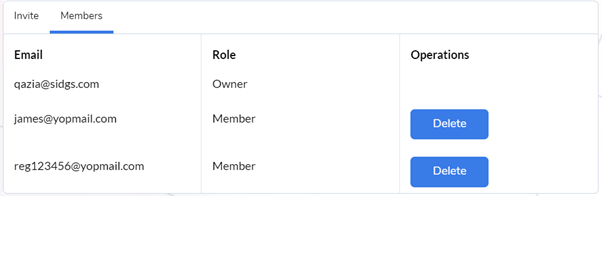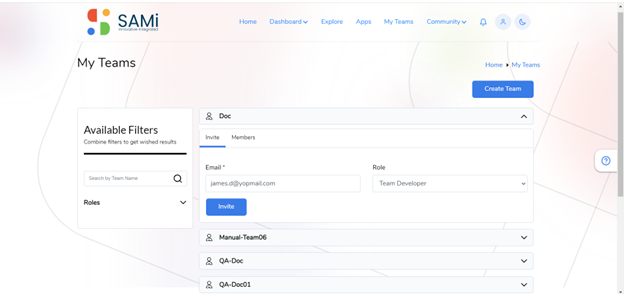A subscriber is able to invite a new member (New Developer) to the SAMi portal by sending an invitation from the My Teams page. The My Teams page, is categorized into 2 tabs:
- Invite tab
- Members tab
To invite a new team member to work on the subscribed app, do the following:
- Go to My Teams, click on Doc Team to expand.
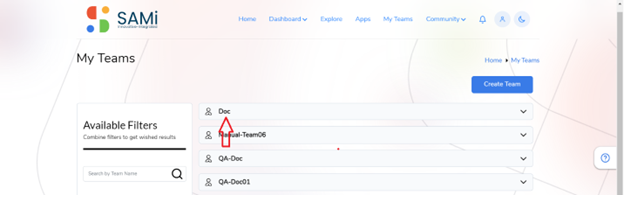
The Doc team section expands and displays input fields to invite a member.
2. In Invite tab, enter the Email Address of the team member in the text box provided.
3. Click Invite button.
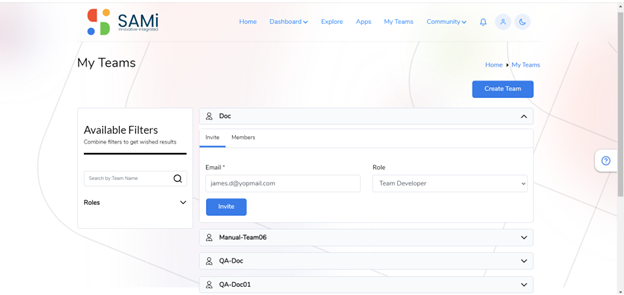
Upon clicking Invite button, a message pops up stating, “User does not Exists. Complete the First Name and Last Name fields to have the user created”.
4. Enter the First Name and Last Name in the respective textboxes.
5. Click Invite.
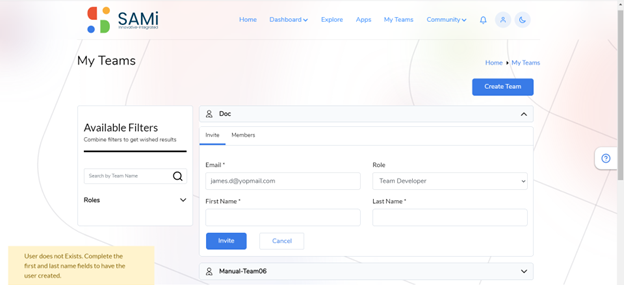
A success message appears, “Invitation sent successfully”.
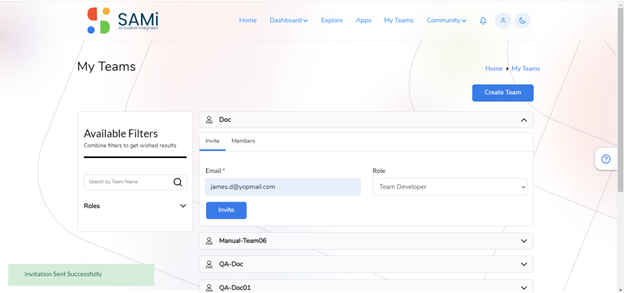
An email message with the invitation is sent to the invited team member with a link to reset the password.
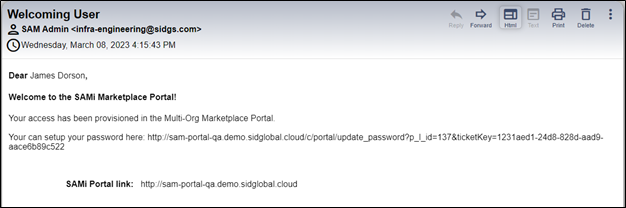
6. The invited team member opens the email from the Inbox and clicks on the password reset link.
The SAMi portal opens in the browser with the option to enter New Password and Confirm Password in the respective textboxes.
7. The member enters the Password and Confirm Password in respective textboxes.
8. Clicks Save.
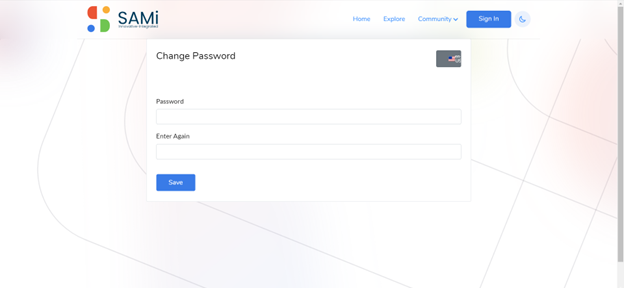
An email message is sent to the team member mentioning, “You have been invited to join the team”.
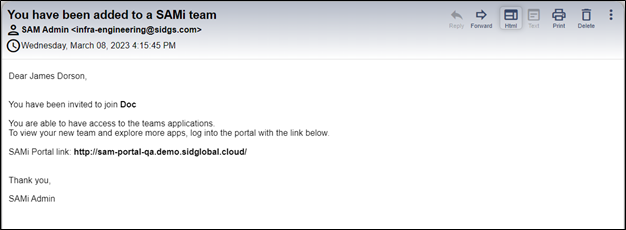
9. Click on Members tab to view the added Team members.
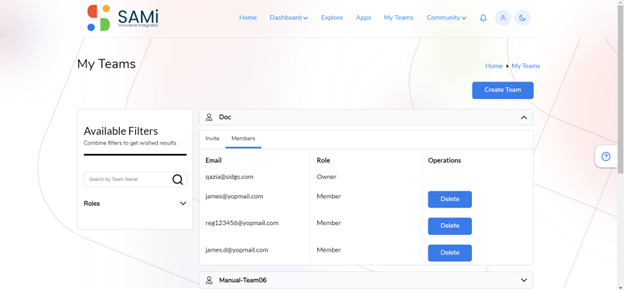
Delete a Team Member
To delete an existing Team member, you need to navigate to My Teams and then Member tab, select and delete a member.
- In My Teams page, click on Members tab, and then click on Delete button to delete any existing team member.
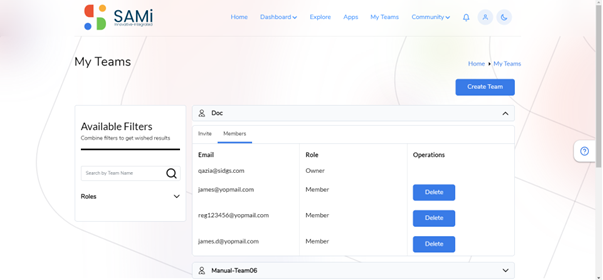
The member is deleted successfully. A message appears, “Removed Successfully”.
2. To confirm visit the My Teams page > Members tab and verify. The member will no longer be available in the My Teams page.