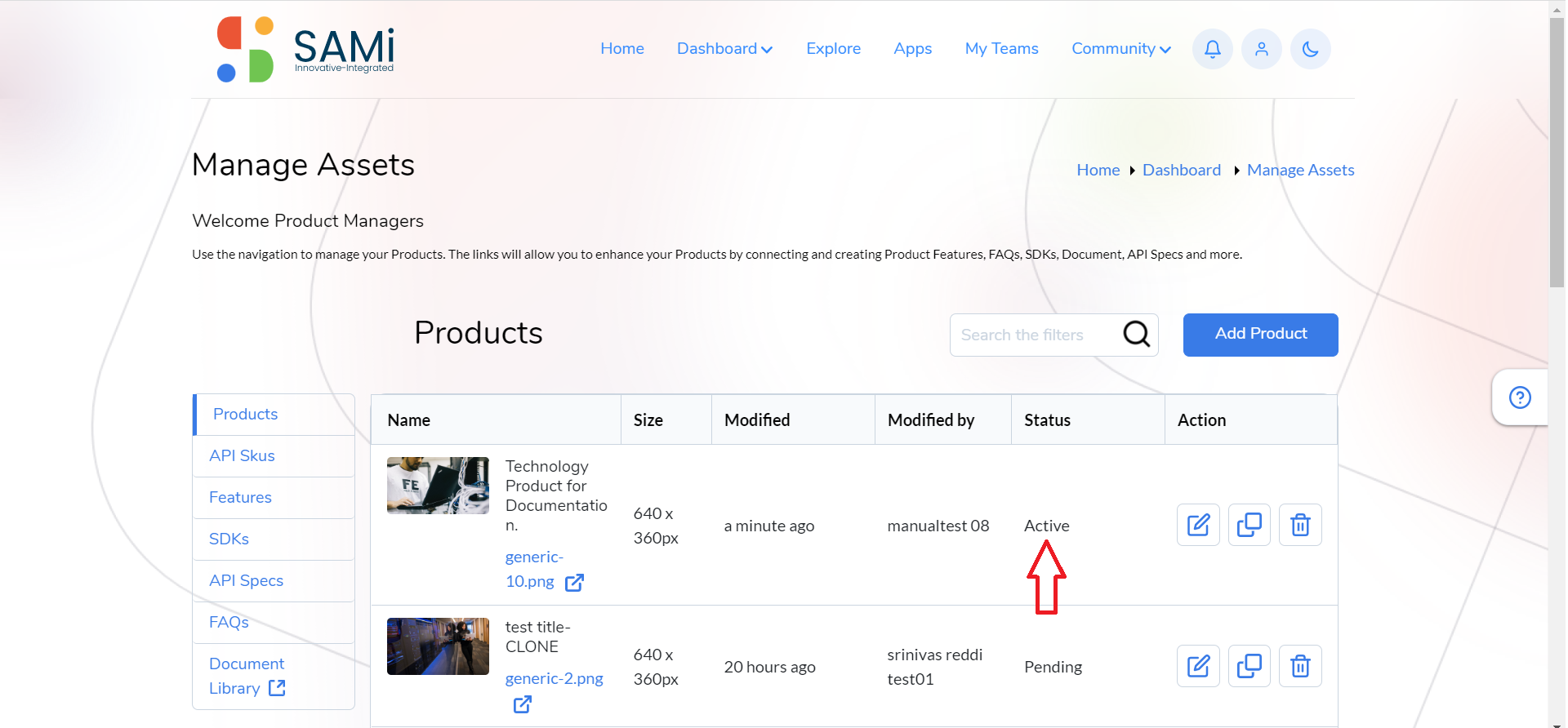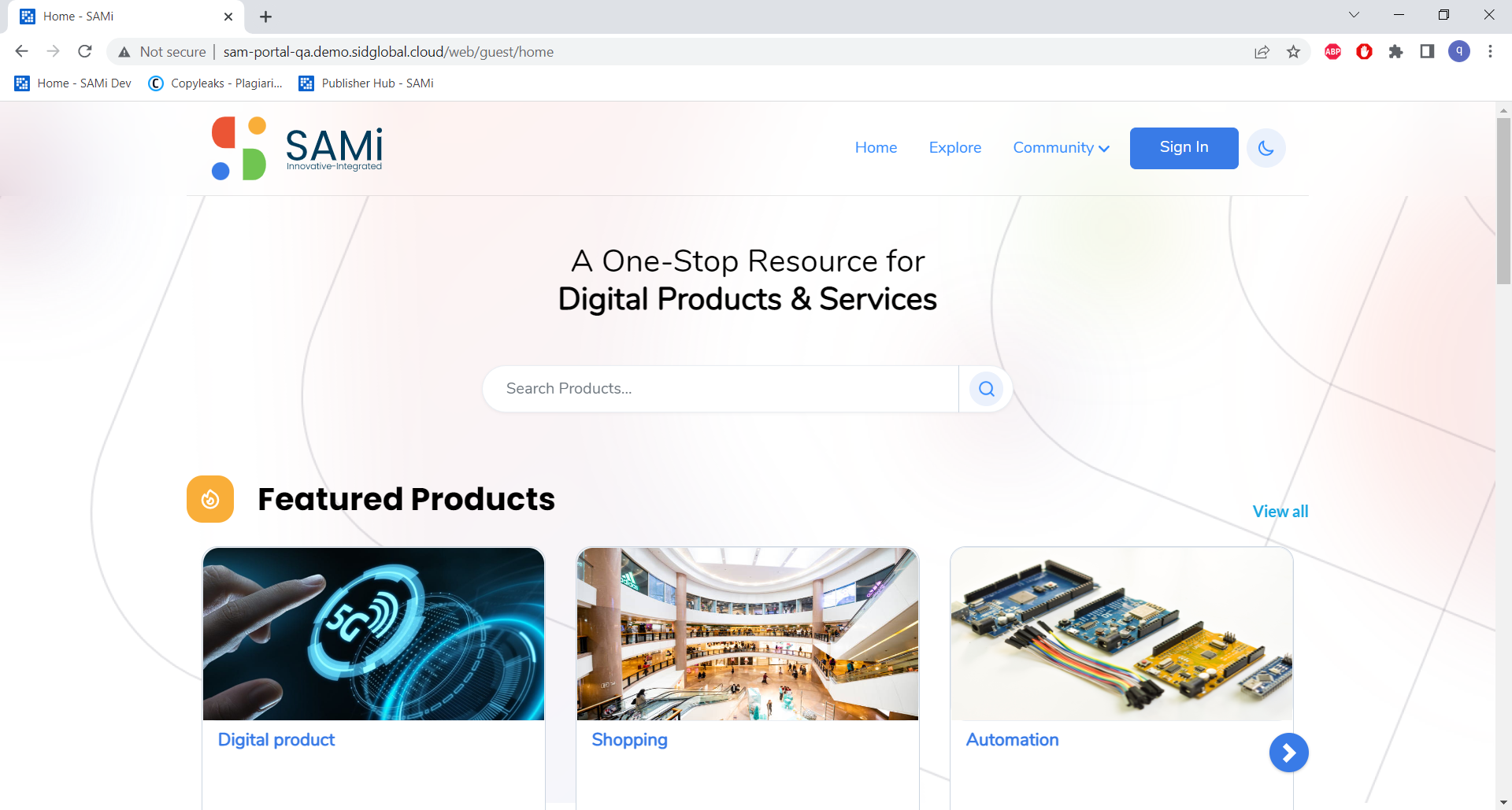As a Product Owner, you can quickly create a product on the SAMi portal by going to the Manage Assets menu. When you successfully create a product, the portal will provide you the Consumer Key and Consumer Secret for accessing the product for the first time.
To Create a Product, follow the procedure:
Step 1: Login as a Product Owner.
Step 2: Enter the URL: http://sam-portal-dev.demo.sidglobal.cloud/home in the browser and then press Enter.
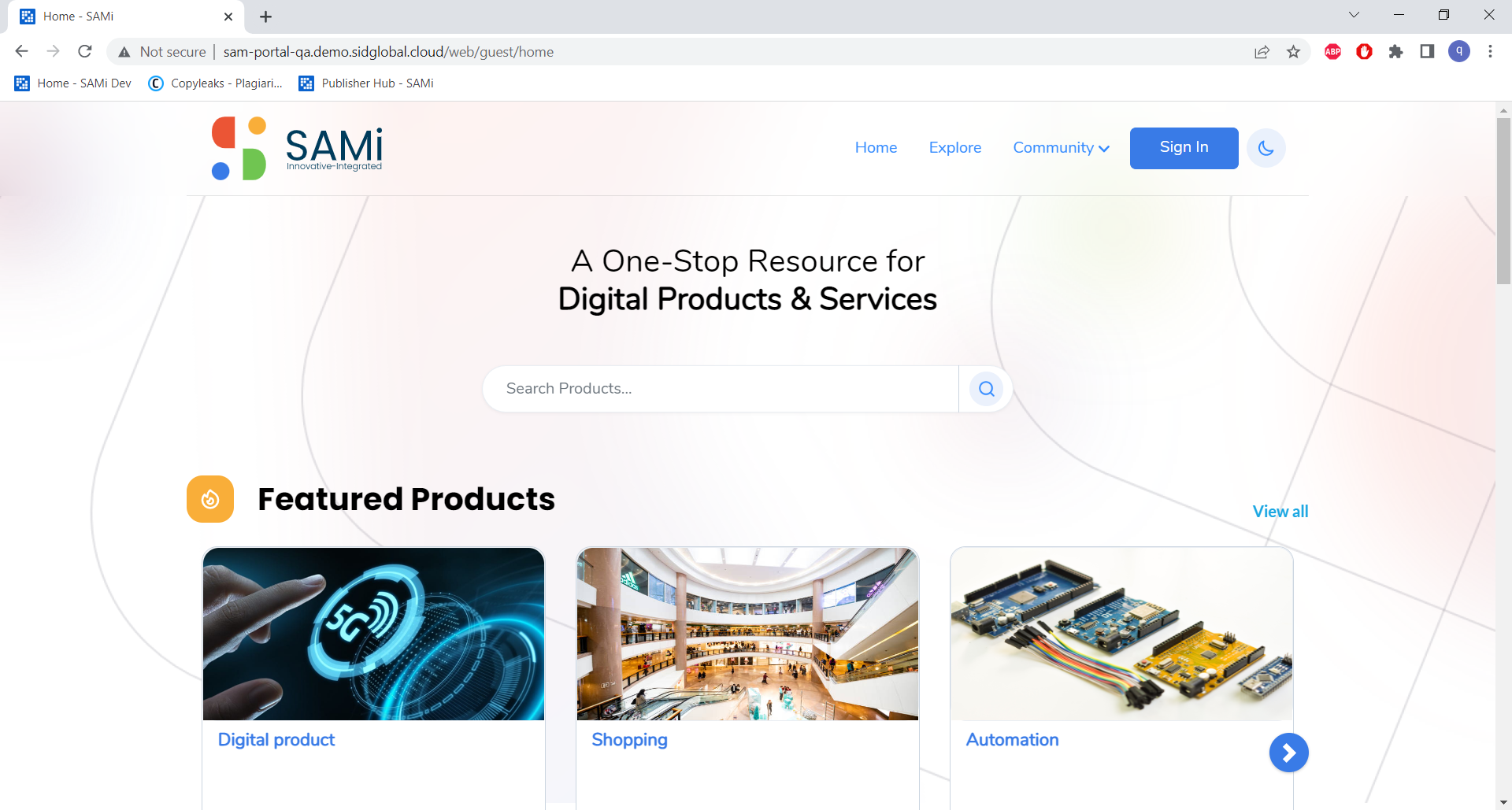
Once Your account is created, login with the valid credentials.
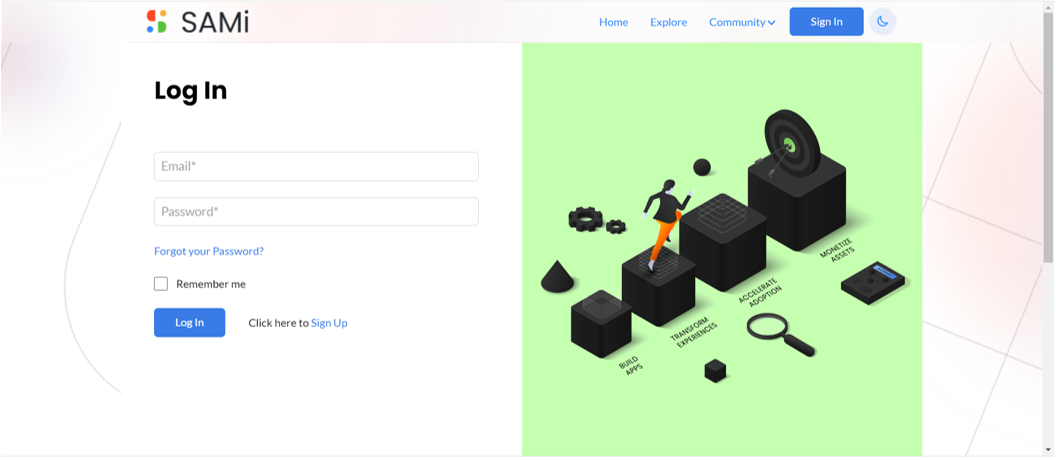
Step 3: In the Log In Page, provide your Email address and Password in the respective text boxes.
Step 4: Click Login.
Once you will log in successfully, you will land on to the Product Owner Dashboard.
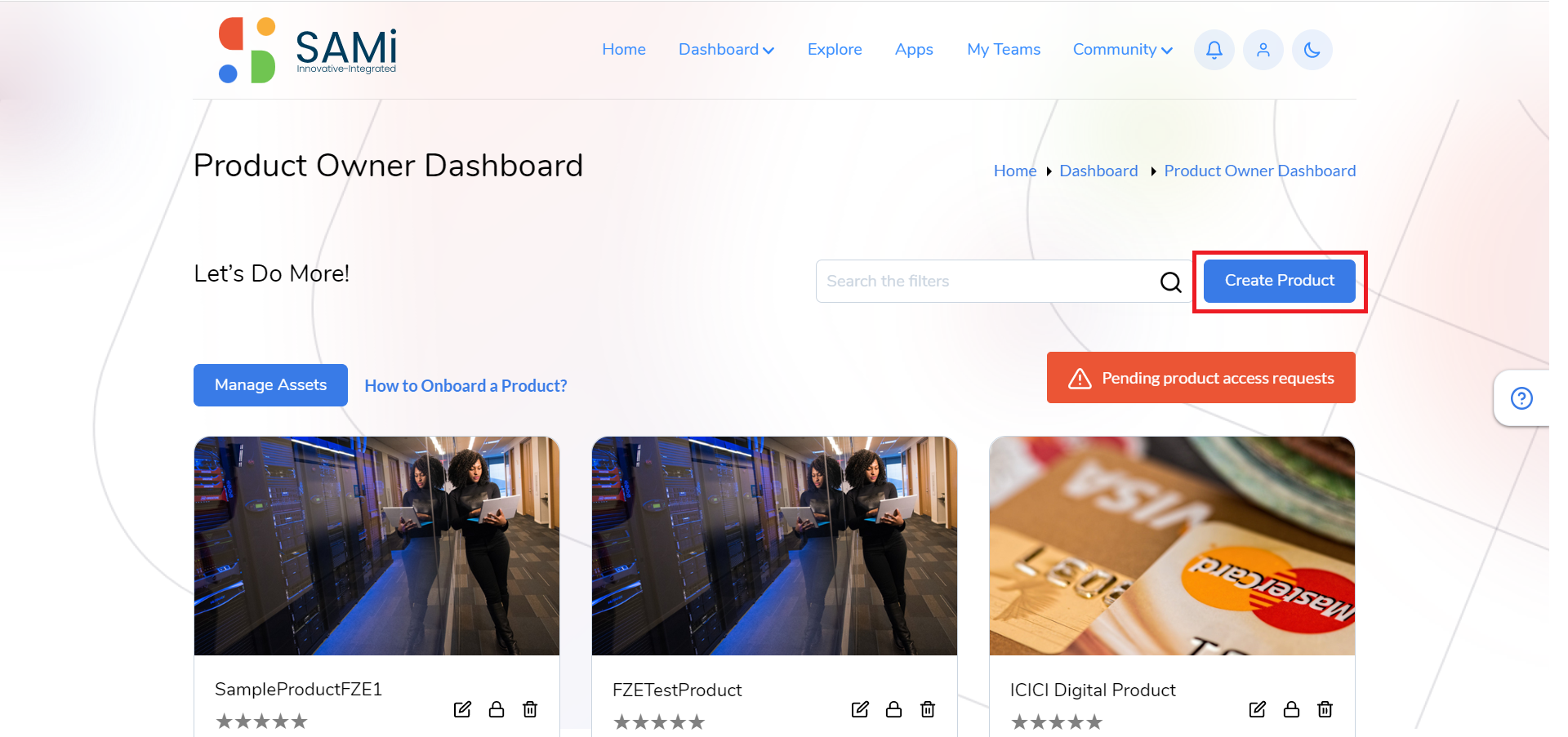
Step 5: Click on Create Product button.
The Manage Assets – Products page is displayed.
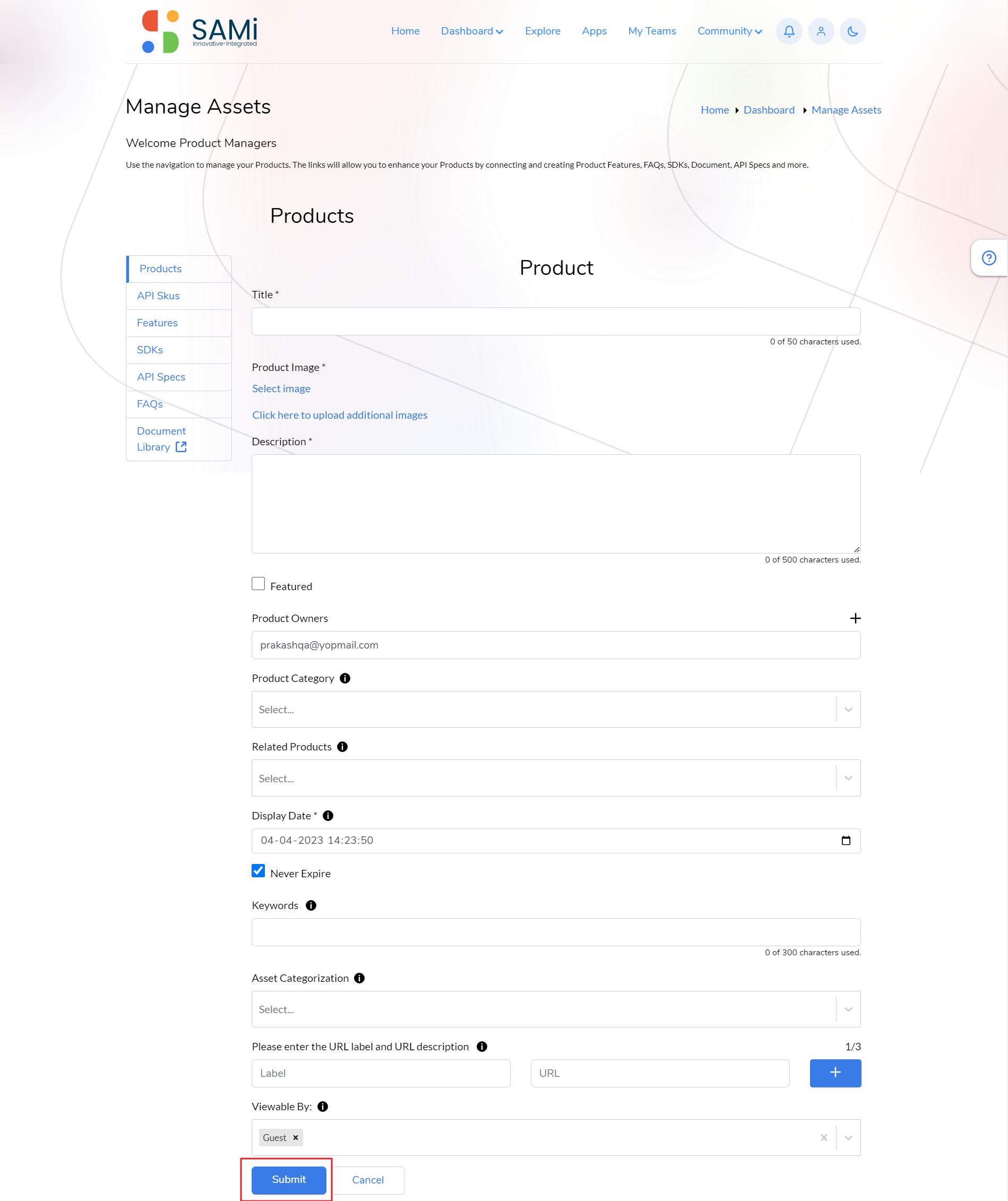
Step 5: In Manage Assets page, the Products tab is selected by default.
Step 6: In the Manage Assets page, enter the following:
- Enter the Title of the product.
- Select the Product Image (Select image or Click here to upload additional images),
- Enter the Description in the text area.
- Check on Featured checkbox, if would like to create a featured product, otherwise uncheck it.
- Select the Product Category Example: SamOne/Network/MCI-APIs/SMI_APIs
- Select Related Products, if the product is related to other products in the portal.
- Select the Display Date, if you wish to display the product from specific date, otherwise leave it blank as it automatically captures the current date to display.
- When you check Never Expire, the product will not expire anytime in future. Note: when you uncheck it, if you need to provide Display date and Expiry date as well.
- Enter keywords, as many as possible, this will be helpful to search the product later.
- Select Asset Categorization, to list the product in the available list of categories.
- Choose the role permissions Viewable By (External Developer/Internal Developer/Product Manager/SAMi Admin/User)
Step 7: Click Submit.
When the Submit button is clicked, a Success message appears. And the product is created and is listed in the Manage Assets products list. The product created will be in ‘Pending Status’.
The SAMi Admin needs to review and approve the product to make it active.
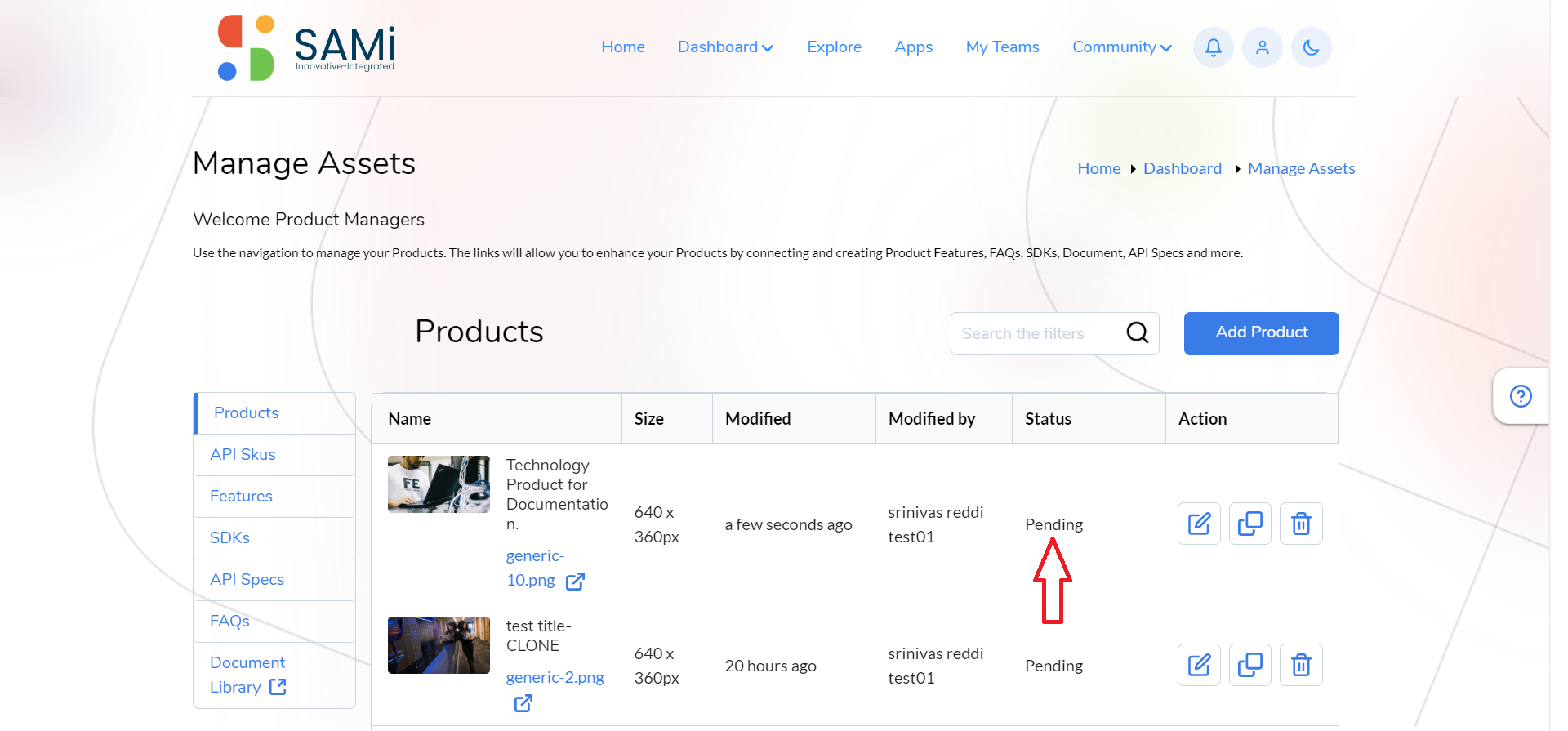
After the Approval of product by SAMi Administrator, the product is shown in the Manage Assets page in the Products list in Active Status.